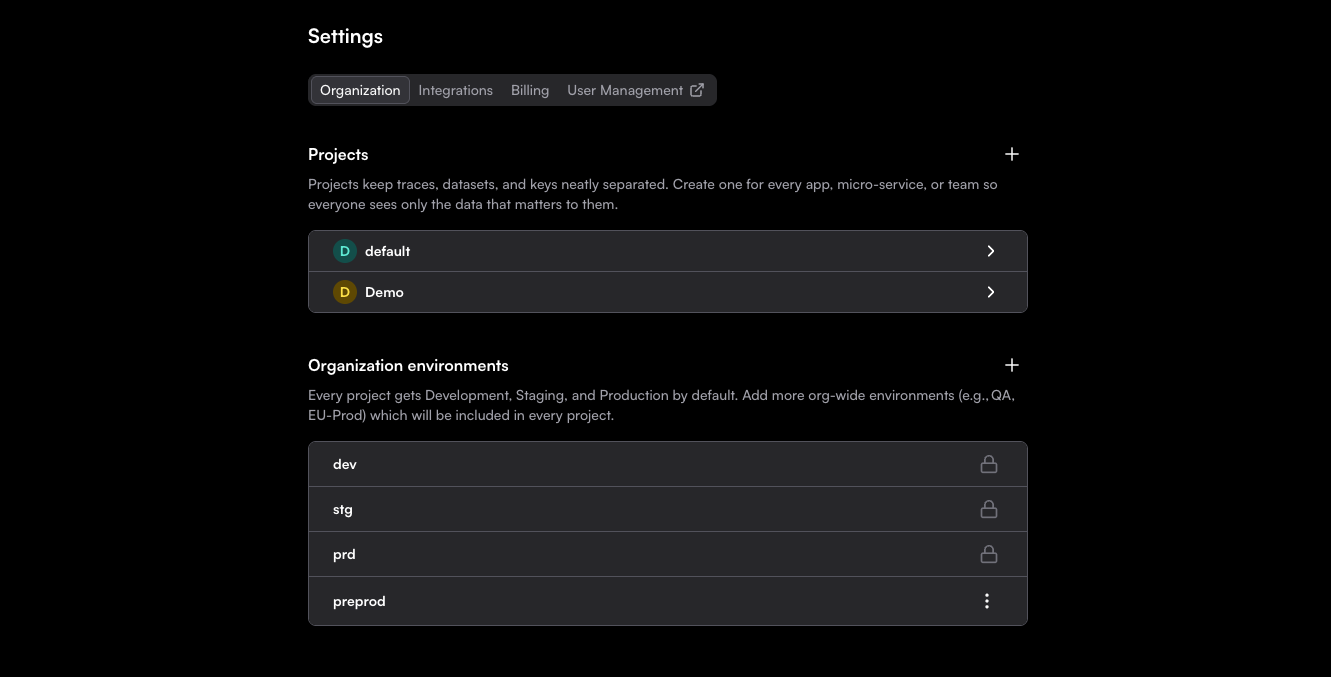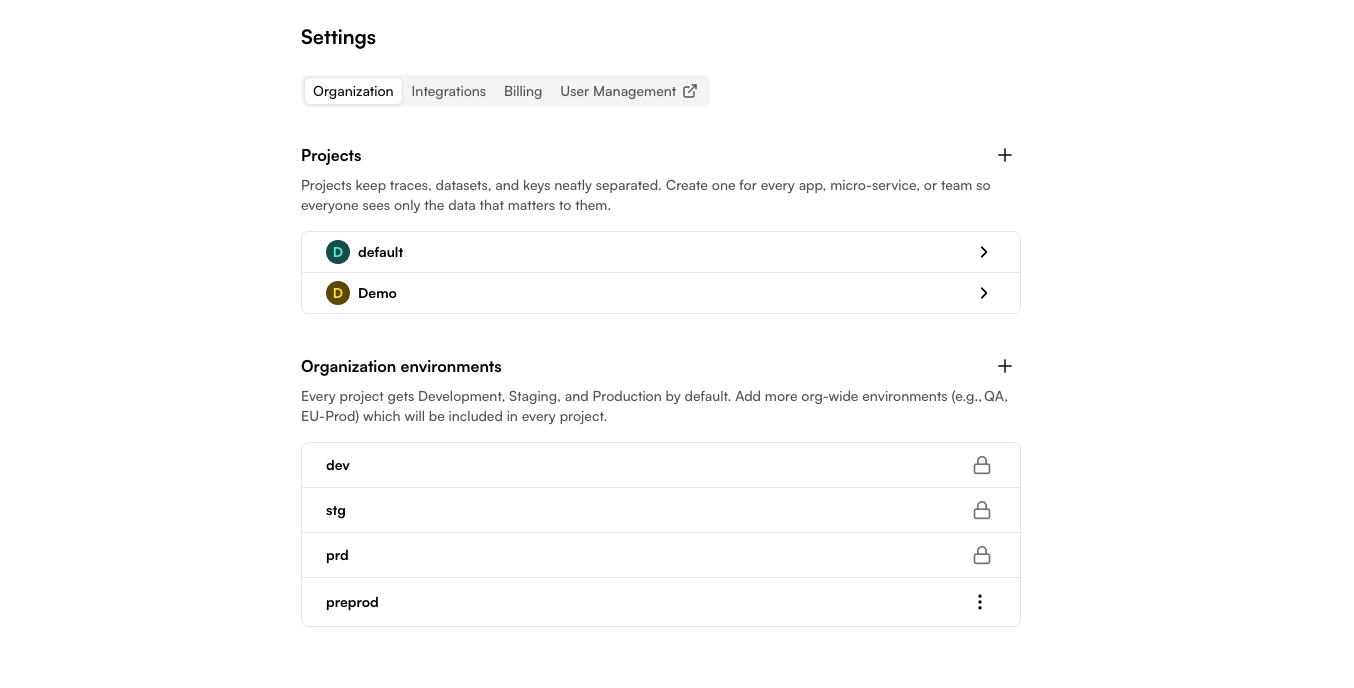
Why Projects and Environments?
The Problem
When you have multiple applications or deployment stages:- Traces from different services get mixed together
- Production data appears alongside development experiments
- Team members see irrelevant data from other projects
- Testing changes risks affecting production monitoring
The Solution
Projects completely isolate data for different applications:- Each project has its own traces, datasets, prompts, evaluators, and experiments
- Switch between projects to view specific application data
- Generate separate API keys per project
- dev, stg, and prd environments (built-in)
- Custom environments (e.g., “qa”, “eu-prd”, “preview”)
- Each environment has its own API key and data stream
Understanding Projects
What is a Project?
A project is a complete isolation boundary for all your Traceloop data. Think of it as a workspace for a specific application or service. Each project contains:- Traces and spans
- Datasets for experiments
- Prompt configurations
- Evaluators and monitors
- Experiment results
- Separate applications (e.g., “web-app”, “mobile-app”, “api-service”)
- Microservices in a distributed system
- Different teams or product areas
- Major feature branches or product lines
When to Create a New Project
✅ Create a new project when:- Building a new application or service
- Separating data for different teams
- Testing major architectural changes in isolation
- Managing multi-tenant applications (one project per tenant)
- Different deployment stages (use environments instead)
- Temporary experiments (use Development environment)
- A/B tests (use datasets and experiments features)
Understanding Environments
What is an Environment?
An environment represents a deployment stage within a project. Each environment has its own API key, allowing you to send traces from different stages without mixing the data. Default environments (cannot be deleted):- dev: Local development and testing
- stg: Pre-production testing and validation
- prd: Live production traffic
- Examples: “qa”, “uat”, “preview”, “eu-prd”, “us-prd”
Organization-Level vs. Project-Level Environments
Traceloop supports two types of environments: Organization-Level Environments- Created at the organization settings level
- Automatically cascade to all projects (existing and new)
- Use this for environments that apply across your entire organization
- Created within a single project
- Only appear in that specific project
- Use this for project-specific deployment stages
How Environment Cascading Works
When you create an organization-level environment:- It immediately appears in all existing projects
- It automatically appears in any new projects you create
- Each project can independently generate API keys for that environment
Setting Up Projects and Environments
1
Navigate to Settings
Go to Settings in your Traceloop dashboard, then select the Organization tab.You’ll see two sections:
- Projects and API keys: Manage your projects
- Organization environments: Manage org-wide environments
2
Create a Project (Optional)
If you need a new project:
- Click the + button next to “Projects and API keys”
- Enter a descriptive name (e.g., “web-app”, “payment-service”, “mobile-app”)
- Click Create
A “Default project” is created automatically when you sign up.
You can rename or delete it if needed.
3
Create Custom Environments (Optional)
If you need additional environments beyond dev, stg, and prd:For organization-wide environments:
- Click the + button next to “Organization environments”
- Enter an environment name (e.g., “qa”, “preview”, “eu-prd”)
- Click Create
- The environment appears in all projects immediately
- Click on your project
- Click the + button next to “Project environments”
- Enter an environment name
- Click Create
- The environment appears only in this project
4
Generate API Keys
API keys are generated per project + environment:
- Click on your project
- Find the environment you want to use
- Click Generate API key
- Copy the key immediately (it won’t be shown again)
- Use it in your application as
TRACELOOP_API_KEY
Viewing Your Data
Switching Between Projects
The Traceloop dashboard shows one project at a time. To switch projects:- Click the project dropdown from the main menu on the left-hand side of the dashboard
- Select the project you want to view
- All traces, datasets, and other data will update to show only that project
You cannot view multiple projects simultaneously. This is by design to maintain
clear data isolation and prevent confusion.
Filtering by Environment
Within a project, you can filter data by environment:- Select your project from the dropdown
- Use the environment filter to show only specific environments
- This filters traces, monitors, and other real-time data by environment
Managing Projects and Environments
Renaming
Projects: Can be renamed at any time- Click on the project → Settings → Rename
- Delete and recreate if needed (see warnings below)
Deleting Projects
To delete a project:- Open the app settings
- Find the project you want to delete
- Click the 3-dot menu
- Click Delete project
- Confirm the deletion
Deleting Environments
To delete an environment:- Open the app settings
- Find the environment you want to delete
- Click the 3-dot menu
- Click Delete environment
- Confirm the deletion
- Cannot delete the three default environments (dev, stg, prd)
- Can delete custom organization-level environments
- Deleting removes the environment from all projects
- Can delete any project-specific environment
- Only affects that specific project
Limitations and Permissions
Current limitations:- ❌ Cannot move or copy data between projects
- ❌ Cannot merge projects
- ❌ Cannot transfer datasets or prompts between projects
- ❌ No per-project access control (everyone in the organization can see all projects)
- ✅ Create unlimited projects and environments
- ✅ Rename projects (but not environments)
- ✅ Everyone in your organization can manage all projects and API keys
Best Practices
Project Organization
By Application
Create one project per application or major service.Example:
- “web-app” (frontend)
- “api-gateway” (backend)
- “auth-service” (microservice)
By Team
Create projects based on team ownership.Example:
- “checkout-team”
- “recommendations-team”
- “infrastructure-team”
By Product Line
Separate different products or customer segments.Example:
- “consumer-app”
- “enterprise-app”
- “internal-tools”
By Environment Type
For complex deployments with regional separation.Example:
- “app-us-production”
- “app-eu-production”
- “app-asia-production”
Environment Strategy
Use built-in environments for standard workflows:Naming Conventions
Projects:- Use descriptive, lowercase names with hyphens
- Include the service or application name
- Examples:
payment-api,mobile-app,ml-inference
- Keep names short and clear
- Use standard terms when possible
- Examples:
dev,stg,prd,qa,preview
Common Scenarios
Microservices Architecture
Create one project per microservice:Monorepo with Multiple Apps
Create projects per deployable application:Multi-Region Deployment
Option 1: Use custom environments per region within one project:Troubleshooting
Can’t See My Project in Dashboard
Problem: Created a project but it doesn’t appear in the dropdown. Solutions:- Refresh the page
- Check if you’re logged into the correct organization
- Verify the project wasn’t deleted
Data Appearing in Wrong Project
Problem: Traces showing up in unexpected project. Solutions:- Verify which API key you’re using:
echo $TRACELOOP_API_KEY - Check which project + environment the API key belongs to
- Ensure you haven’t accidentally used the wrong key in your configuration
Need to Move Data Between Projects
Problem: Want to transfer datasets or traces to a different project. Solution:- Data cannot be moved between projects (this is a security/isolation feature)
- For datasets: Export as CSV and import into the new project
- For traces: Cannot be transferred (must regenerate in new project)
Accidentally Deleted Environment
Problem: Deleted an environment and lost data. Solution:- Unfortunately, there is no way to recover deleted data
- Prevention: Always confirm before deleting
- Best practice: Back up critical datasets regularly